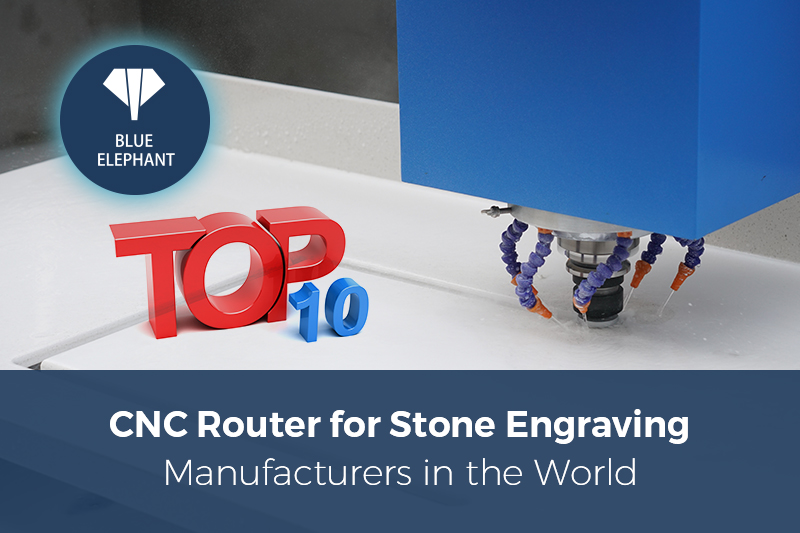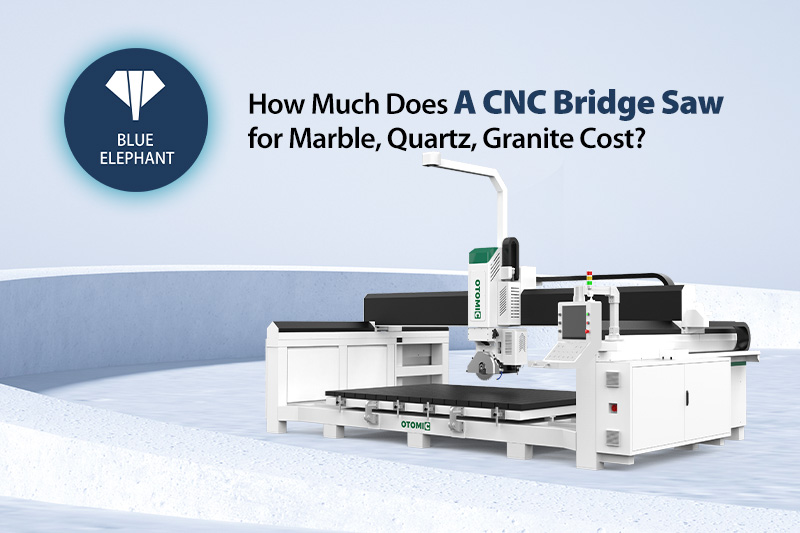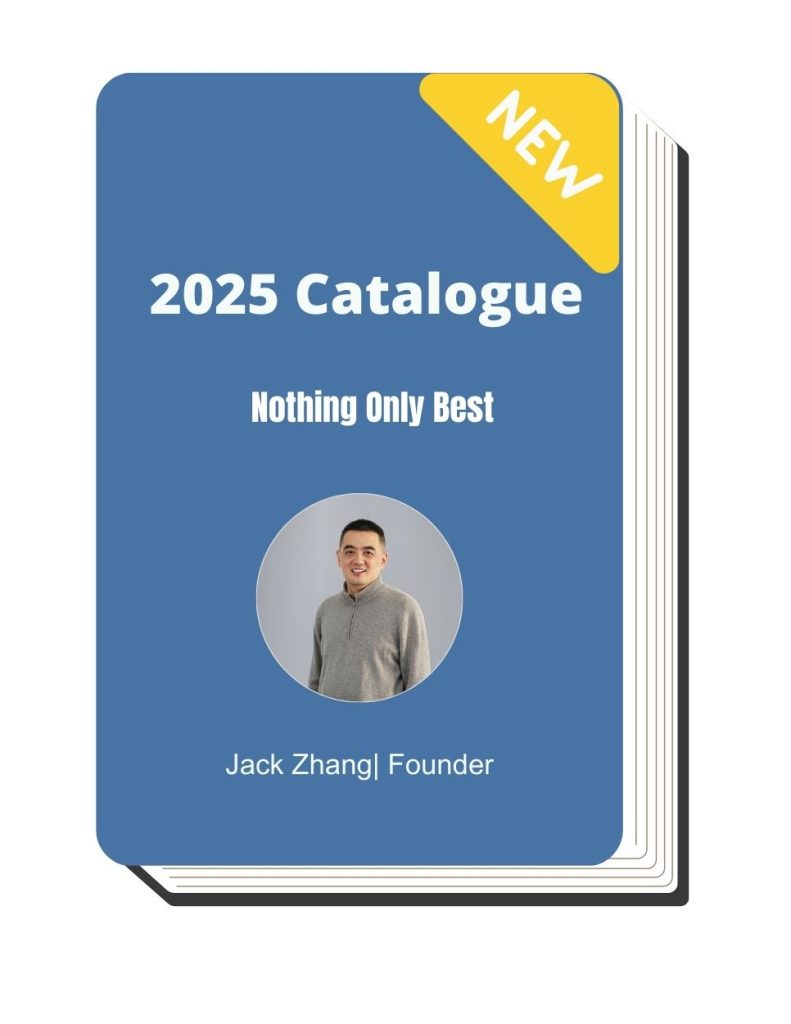I’ve been there—staring at a CNC machine that refuses to cooperate, knowing that every minute of downtime means lost revenue. Sometimes the fix is simple, but without the right knowledge, troubleshooting can feel like guessing in the dark.
CNC problems don’t just slow production; they impact efficiency, deadlines, and profitability. But most of these issues have clear causes and solutions.
This guide is based on real experience with CNC machines in fast-paced production environments. No fluff—just practical solutions that actually work.
We’ll go over 10 of the most common CNC machine issues, how to fix them, and ways to prevent them in the first place. If your goal is smooth operations and minimal downtime, you’re in the right place.
So, let’s break it down!
1. Machine Not Powering On
You press the power button, and nothing happens. No lights, no sounds—just silence. I’ve been there, thinking the machine was completely dead, only to realize later that it was something simple. The good news? In most cases, the problem isn’t as serious as it seems.
Where to Start
Before assuming the worst, take a moment to assess the situation. Ask yourself:
- Did the machine shut off unexpectedly, or has it been sitting idle for a while? A sudden shutdown might indicate an electrical issue, while long-term inactivity could suggest a battery or software failure.
- Is the control panel completely dark, or are some indicators still on? Partial power suggests a localized issue, like a blown fuse or a faulty connection.
- Do you hear any clicking, buzzing, or faint noises when trying to power it on? A quiet clicking sound could mean a relay is trying to engage but failing, while total silence might point to a power supply failure.
Common Reasons
Several things can prevent a CNC machine from powering on. The most common include:
- Power Supply Issues – A tripped circuit breaker, unstable voltage, or a faulty power cable can block electricity from reaching the machine. Power fluctuations can also damage internal components, leading to unexpected shutdowns.
- Loose or Damaged Connections – Vibration, wear, or accidental movement can loosen terminal connections or damage wires. A single loose wire in the control cabinet can interrupt power even if everything else appears normal.
- Blown Fuses – If a fuse burns out, it can cut off power to critical machine components. Overloading the system with high-powered operations can cause fuses to blow more frequently.
- Software or Control System Failures – Internal errors, PLC malfunctions, or outdated firmware can prevent the machine from starting. A corrupted software update or an improperly set parameter can keep the system locked out.
- Safety Interlocks Engaged – Some CNC machines have door sensors or emergency stop systems that lock out the power until reset. If an interlock switch is faulty or misaligned, it may prevent the machine from turning on even when everything else is working.
Possible Solutions
Once you’ve identified potential causes, work through the following steps:
- Check the power supply – Reset any tripped breakers, test the outlet with a multimeter, and inspect the power cable for damage. If the machine shares a power source with other equipment, try plugging it into a dedicated circuit to rule out voltage drops.
- Inspect fuses and wiring – Open the control panel and look for blown fuses or loose wire connections. Replacing a fuse is a quick fix, but if the new one blows immediately, it indicates a deeper electrical problem.
- Reset the emergency stop button – Press and release the E-stop, then check for any stuck buttons or misaligned safety switches. Some machines require a system reset after an E-stop is activated, so check the manual for the correct restart procedure.
- Reboot the control system – If your machine receives power but won’t start, try a system reboot. Some errors clear after a simple restart, but if the issue persists, a software reset or parameter check may be needed.
- Check for overheating – If the machine suddenly shut down and won’t turn back on, overheating could be the cause. Allow it to cool completely and inspect the fans and cooling system before restarting.
- Review software settings – If firmware updates or parameter changes were recently made, reset them to default and see if that restores power. Some machines require reloading saved settings after a power loss, so keep backups of key configurations.
2. CNC Machine Overheating
I remember the first time a CNC machine overheated on me. Everything was running fine—until the spindle started acting sluggish, and an odd smell filled the shop. We lost hours waiting for it to cool down, all because I missed a few basic maintenance checks. If your CNC machine is running hotter than usual, don’t ignore it—overheating can lead to permanent damage if left unchecked.
Where to Start
Before diving into solutions, take a moment to assess the situation.
- Is the machine overheating gradually, or did it suddenly spike in temperature? A slow rise in heat might point to poor ventilation, while a sudden increase could indicate a failing cooling system.
- Are certain components getting hotter than others? If the spindle or motor is overheating while the rest of the machine stays cool, the issue may be localized.
- Has the machine’s performance changed? Slower speeds, inconsistent cuts, or excessive noise can all be warning signs that overheating is affecting its operation.
Common Reasons
Several factors can cause a CNC machine to overheat. Some of the most common include:
- Blocked or Dirty Cooling Systems – If the coolant lines, fans, or heat exchangers are clogged with dust or debris, they can’t effectively cool the machine. Poor airflow forces components to work harder, generating more heat.
- Overloaded Spindle or Motors – Running the machine at high speeds for extended periods or using the wrong feed rates can push the spindle and motors beyond their limits. Excessive strain leads to heat buildup and, eventually, overheating.
- Low or Contaminated Coolant – Coolant helps regulate temperature, but if levels are too low or the coolant is contaminated with metal shavings or dirt, it becomes less effective. In some cases, coolant can break down over time, reducing its cooling properties.
- Friction from Poor Lubrication – Bearings, gears, and other moving parts need proper lubrication to minimize friction. Without it, heat builds up quickly, leading to wear and potential failure.
- Environmental Factors – High ambient temperatures in the workshop or poor ventilation around the machine can contribute to overheating. If the room is already hot, the machine has to work even harder to stay cool.
Possible Solutions
Once you’ve identified the possible cause, here’s how you can fix the issue:
- Check and Clean the Cooling System – Inspect fans, coolant lines, and heat exchangers for dust buildup or blockages. If necessary, clean or replace clogged components to restore proper airflow.
- Adjust Spindle and Feed Rates – If the machine is working too hard, lower the speed or adjust feed rates to reduce stress on the spindle and motors. Running at optimal settings prevents unnecessary heat buildup.
- Monitor Coolant Levels and Quality – Make sure coolant levels are adequate and that it’s free of contaminants. If the coolant looks dirty or has lost effectiveness, drain and replace it with fresh fluid.
- Lubricate Moving Parts – Apply lubrication to bearings, gears, and other components according to the manufacturer’s recommendations. Proper lubrication reduces friction, keeping temperatures in check.
- Improve Shop Ventilation – If your workspace is too hot, install fans or air conditioning to help regulate the temperature. Avoid placing CNC machines near heat sources like welding stations or ovens.
- Give the Machine Time to Cool – If overheating has already occurred, power down the machine and let it rest before restarting. Continuing to run it while it’s too hot can cause lasting damage.

3. Inaccurate Cutting or Poor Tolerances
There’s nothing worse than running a job, expecting precision, and ending up with parts that don’t meet spec. A slight deviation might not seem like much, but in manufacturing, even a small inaccuracy can mean wasted material, rework, and missed deadlines. One time, a batch of parts looked fine at first glance, but once measured, they were all slightly off—just enough to be rejected by the client.
Where to Start
Before making adjustments, take a step back and assess the issue.
- Is the entire batch off, or are the errors random? A consistent error across all parts could point to programming or tool setup issues, while random inaccuracies may indicate mechanical wear.
- Are the dimensions off in one direction or multiple? If cuts are consistently short or oversized in a particular axis, the problem might be backlash or misalignment.
- Has the machine been producing accurate cuts before this, or has precision gradually declined? A sudden loss of accuracy could be due to a tool shift or a loose component, while a gradual decline often points to wear and tear.
Common Reasons
Several factors can cause a CNC machine to produce inaccurate cuts or fail to hold tight tolerances. Here are some of the most common:
- Worn or Dull Cutting Tools – A tool that has lost its sharpness will deflect, chatter, or struggle to cut cleanly, leading to dimensional errors. Over time, even small amounts of tool wear can add up, throwing off precision.
- Improper Tool Offsets or Calibration – If tool offsets aren’t set correctly, or the machine hasn’t been calibrated recently, every cut could be slightly off. A small miscalculation in the setup can result in errors across the entire job.
- Backlash in the Machine’s Axis – When there’s too much play between components in the ball screw or linear guides, it causes inconsistent positioning, especially in direction changes. This can lead to cuts that don’t match the programmed dimensions.
- Thermal Expansion of Materials – Metals expand when exposed to heat from cutting operations. If the material heats up too much, the final measurements may be different once it cools, affecting overall precision.
- Loose Machine Components – Bolts, bearings, and fasteners can loosen over time due to vibration and repeated use. A slightly loose component may not seem like a big deal, but it can cause enough movement to affect accuracy.
- Inaccurate Workpiece Holding or Fixturing – If the material isn’t clamped securely, it may shift slightly during cutting, resulting in inconsistent dimensions. Even small shifts can throw off the entire job.
Possible Solutions
Once the issue has been identified, work through the following solutions:
- Check and Replace Worn Cutting Tools – Inspect tools for dull edges, chipping, or excessive wear. Replacing a worn tool often restores accuracy immediately, and using the right cutting speeds and feeds can extend tool life.
- Recalibrate Tool Offsets and Machine Parameters – If dimensions are consistently off, recalibrating the machine establishes that the programmed coordinates match the actual toolpath. Running a test cut and measuring the result can confirm if recalibration is needed.
- Inspect and Adjust Backlash Compensation – If there’s noticeable play in the axis movement, adjust the backlash compensation settings in the control software. If mechanical components are worn, consider replacing ball screws or tightening linear guides.
- Monitor and Control Heat Buildup – If thermal expansion is affecting accuracy, reduce excessive heat by using proper coolant, taking lighter cuts, or adjusting cycle times. Keeping temperature changes in mind when measuring parts helps account for expansion.
- Tighten Loose Components – Regularly inspect and tighten fasteners, bearings, and machine mounts. If the machine vibrates excessively or makes unusual noises, something may be loose.
- Improve Workpiece Fixturing – Double-check that the material is secured properly before cutting. Using high-quality clamps or vacuum fixtures makes sure that the workpiece stays in place throughout the process.

4. Tool Breakage or Premature Wear
Few things are more frustrating than hearing that sharp snap mid-operation. The job is interrupted, the tool is ruined, and worst of all, valuable time is lost. Tool breakage doesn’t just waste money—it throws off production schedules and can even damage the workpiece. Whether it happens suddenly or tools seem to wear out far too quickly, identifying the root cause is key to keeping machining efficient and cost-effective.
Where to Start
Before changing tools or adjusting settings, take a moment to analyze the failure.
- Did the tool snap suddenly, or did it wear down gradually? A sudden break usually points to excessive force, poor chip evacuation, or improper feeds and speeds, while gradual wear could indicate material hardness or tool coating issues.
- Are breakages happening at a specific point in the job? If tools always fail at the same step, there may be an issue with depth of cut, tool path, or programming.
- How does the broken tool look? A clean break suggests excessive force or vibration, while uneven wear patterns could mean improper alignment, heat buildup, or poor tool quality.
Common Reasons
Tool failure can be caused by several factors. Here are some of the most common:
- Incorrect Feeds and Speeds – Running the tool too fast increases heat and wear, while going too slow creates excess friction and stress. Both scenarios lead to premature failure.
- Poor Chip Evacuation – If chips aren’t cleared properly, they get recut and create additional heat and stress on the tool. This is especially problematic when cutting deep pockets or hard materials.
- Using the Wrong Tool for the Job – Not all tools are created equal. The wrong tool material, geometry, or coating can struggle with certain materials, causing excessive wear or breakage.
- Excessive Tool Overhang – The longer the tool sticks out from the holder, the more it flexes. This increases vibration and weakens the tool, leading to breakage.
- Improper Tool Holding – If a tool isn’t secured properly in the holder, even slight movement can lead to uneven cutting forces and early failure. A loose tool will also produce inconsistent results.
- Hard or Abrasive Materials – Some materials, such as titanium or hardened steel, wear down tools faster than softer metals. Using the wrong tool coating or type for these materials results in rapid wear.
Possible Solutions
Once the cause is identified, try these solutions to reduce tool breakage and extend tool life:
- Adjust Feeds and Speeds – Follow manufacturer recommendations for the material and tool being used. If tools are burning out too fast, slow down the spindle speed or increase feed rate to reduce heat buildup.
- Improve Chip Evacuation – Use proper coolant flow, compressed air, or chip evacuation strategies like peck drilling to clear chips. For deep cuts, consider using high-helix tools that help push chips away from the cutting area.
- Choose the Right Tool for the Material – Match the tool type, coating, and geometry to the specific material being cut. For harder metals, carbide or coated tools last longer and resist wear better than high-speed steel.
- Minimize Tool Overhang – Reduce the length of the tool stick-out as much as possible. If a long tool is necessary, use a tool holder with added support to minimize vibration.
- Establish Proper Tool Holding – Secure tools tightly in the collet or tool holder. Check for wear on tool holders, as worn-out collets or loose fittings can contribute to tool instability and breakage.
- Use the Right Coolant and Lubrication – Cutting fluids help with both heat dissipation and lubrication. For tougher materials, a mist or high-pressure coolant system can improve performance and extend tool life.

5. Excessive Vibration (Chatter) During Machining
That awful, high-pitched screech is something no machinist wants to hear. Chatter doesn’t just make a terrible noise—it ruins surface finishes, reduces tool life, and can even damage the machine. One time, a seemingly simple job turned into a nightmare because the tool kept vibrating uncontrollably. After adjusting almost everything, the fix turned out to be a combination of tool overhang and improper feed rate.
Where to Start
Before making adjustments, take a closer look at what’s happening during machining.
- Is the vibration happening throughout the entire cut or only in specific sections? If chatter is consistent, it could be a setup issue. If it appears only in certain areas, the problem may be linked to cutting forces or tool engagement.
- Is the tool or the workpiece vibrating more? If the tool is moving excessively, it may not be secured properly. If the workpiece is shifting, fixturing might be the issue.
- Does increasing or decreasing the feed rate change the vibration? If a speed change reduces chatter, it means cutting parameters need adjustment rather than a mechanical fix.
Common Reasons
Several factors contribute to excessive vibration during machining. The most common include:
- Long Tool Overhang – A tool that extends too far from the holder flexes under cutting pressure. The longer the overhang, the worse the vibration.
- Incorrect Cutting Parameters – Running the spindle too fast, using the wrong feed rate, or taking deep cuts with a weak setup can all create instability. Cutting too aggressively forces the tool to deflect, leading to chatter.
- Weak Workpiece Fixturing – If the material isn’t clamped securely, it can vibrate under cutting forces. Even slight movement can cause chatter, especially in thin-walled or flexible parts.
- Machine Rigidity Issues – Older machines with worn-out bearings or loose components may not hold tolerances well, making them more prone to chatter. The same goes for lightweight machines not designed for heavy-duty cutting.
- Improper Tool Selection – Using the wrong tool geometry, diameter, or material for the job can increase vibration. Some tools are more rigid than others, and certain coatings or edge designs help dampen chatter.
- Resonance Between Machine Components – Sometimes, vibrations from one part of the machine—such as the spindle motor—can transfer through the tool and amplify chatter. This type of vibration can be tricky to diagnose without making gradual adjustments.
Possible Solutions
Once the source of the chatter is identified, try these solutions to reduce or eliminate it:
- Reduce Tool Overhang – Keep the tool as short as possible while still allowing proper access to the workpiece. If a longer tool is required, use a vibration-dampening holder or a tool with a larger diameter for extra rigidity.
- Adjust Cutting Speeds and Feeds – Try lowering the spindle speed or increasing the feed rate slightly. Sometimes, making even small adjustments can push the tool out of the “chatter zone” where vibrations naturally build up.
- Use a More Rigid Workholding Setup – Double-check that the workpiece is properly secured. If necessary, add extra clamps, supports, or a better fixture to minimize movement. Thin or flexible parts may need additional bracing.
- Select the Right Tool for the Job – Stiffer tools with a larger diameter tend to resist vibration better. Switching to a different tool coating or geometry, such as variable flute end mills—can also help dampen chatter.
- Check Machine Condition – If the machine has excessive backlash, worn-out bearings, or loose components, it may need maintenance. Tightening gibs, checking for spindle runout, and inspecting the tool holder for wear can all help improve stability.
- Try Depth of Cut and Step-Over Adjustments – Taking lighter cuts with a higher feed rate can sometimes reduce chatter. Experimenting with step-over values can also help spread out cutting forces in a way that minimizes vibration.
6. CNC Machine Stalling or Stopping Mid-Operation
Nothing kills productivity faster than a CNC machine that just stops in the middle of a job. One moment, everything is running smoothly, and the next, the spindle slows down, the axes freeze, or worse—the entire machine shuts off. It’s frustrating, especially when there’s a deadline to meet. A job that should take minutes can suddenly turn into hours of troubleshooting if the cause isn’t immediately clear.
Where to Start
Before assuming the worst, take a step back and assess what happened just before the stall.
- Did the spindle slow down gradually, or did it stop suddenly? A gradual slowdown might indicate overheating or excessive load, while an abrupt stop could be an electrical issue.
- Is the entire machine unresponsive, or just one component? If the spindle is running but the axes won’t move, the problem may be with the motion control system rather than the power supply.
- Were there any warning signs? Strange noises, increased vibration, or sluggish performance before the stall could point to mechanical or software issues.
Common Reasons
Several factors can cause a CNC machine to stall or stop unexpectedly. Here are some of the most common:
- Overloaded Spindle or Motors – If the cutting parameters are too aggressive, the machine may struggle to handle the load, causing it to slow down or shut off as a protective measure.
- Insufficient Power Supply – Voltage fluctuations, a weak power source, or an overloaded circuit can disrupt CNC operation, leading to sudden stops.
- Overheating – If the spindle, motor, or electronics get too hot, built-in safety mechanisms may shut down the machine to prevent damage.
- Software or G-Code Errors – Faulty programming, missing commands, or conflicts in the G-code can cause unexpected stops. Sometimes, a single misplaced decimal point in the code can bring everything to a halt.
- Mechanical Blockage or Obstruction – If chips build up in the cutting area or a misaligned workpiece interferes with movement, the machine may stall to prevent damage.
- Servo or Drive System Failures – If a servo motor, stepper motor, or drive system fails, the affected axis may stop moving while the rest of the machine continues running.
- Limit Switch Activation – If the machine reaches its programmed limits due to incorrect tool paths or fixture setup, it may stop automatically to avoid crashing.
Possible Solutions
Once the cause of the stall is identified, try these fixes to get the machine running again:
- Reduce Cutting Load – Lower the feed rate, spindle speed, or depth of cut to reduce strain on the machine. Overloading the spindle or motors can cause them to shut down as a protective measure.
- Check Power Supply Stability – Make sure the machine is receiving consistent voltage by testing the power source with a multimeter. If power fluctuations are an issue, using an uninterruptible power supply (UPS) or stabilizer may help.
- Monitor and Manage Heat Levels – If overheating is the problem, let the machine cool down before restarting. Improve coolant flow, clean air vents, and inspect fans to provide proper heat dissipation.
- Review and Debug G-Code – If the issue is software-related, check the G-code for missing commands or incorrect values. Running a simulation or dry run before machining can help catch errors before they cause stalls.
- Clear Mechanical Obstructions – Remove excess chips, check for misaligned workpieces, and inspect for any physical obstructions that could prevent normal movement.
- Inspect the Servo and Drive System – If an axis has stopped moving, check for servo alarms or drive errors. A loose connection or failing motor may need adjustment or replacement.
- Reset Limit Switches – If the machine stopped because of a limit switch activation, verify the tool path and adjust fixture positioning if necessary. Restarting the machine and re-homing the axes can also help reset its positioning.
7. Poor Surface Finish on Workpieces
There’s nothing more frustrating than pulling a freshly machined part off the table only to find rough edges, tool marks, or an uneven finish. One time, a simple aluminum job came out looking like it had been chewed up instead of cut cleanly. It turned out to be a combination of dull tooling and an unstable setup, but getting to that realization cost valuable time.
Where to Start
Before making any adjustments, take a moment to inspect the part and consider a few key questions.
- Is the entire surface affected, or only certain areas? If only specific sections look bad, it could be related to tool deflection or inconsistent material hardness.
- Does the surface show chatter marks, rough texture, or burn marks? Each type of imperfection points to a different issue—chatter usually means excessive vibration, rough texture often signals improper feed rates, and burn marks suggest heat buildup.
- Is this a new issue, or has surface finish gradually declined? A sudden drop in finish quality could indicate tool wear or a machine problem, while a gradual decline might mean alignment or maintenance issues are catching up.
Common Reasons
Several factors can lead to a poor surface finish. Here are some of the most common culprits:
- Dull or Worn Cutting Tools – A worn-out tool struggles to cut cleanly, leaving rough surfaces, burrs, or even excessive chatter.
- Improper Feeds and Speeds – Running the tool too fast can cause heat buildup, while going too slow can lead to rubbing instead of clean cutting.
- Excessive Tool Overhang – A tool that extends too far from the holder will flex under cutting pressure, creating vibration and inconsistent surface quality.
- Inadequate Workpiece Fixturing – If the workpiece isn’t fully secured, slight movement during machining can cause surface irregularities.
- Machine Vibration or Chatter – Loose components, unstable setups, or worn-out bearings can introduce vibration, affecting surface finish.
- Incorrect Toolpath Strategy – Climb milling vs. conventional milling makes a difference in finish quality, especially on certain materials. The wrong strategy can cause chip re-cutting or leave excessive tool marks.
Possible Solutions
Once the issue is identified, here are some steps to improve surface finish:
- Use a Sharp, High-Quality Tool – If the tool is dull or worn, replacing it is the quickest way to improve finish quality. Carbide tools tend to last longer and maintain sharpness better than high-speed steel.
- Optimize Feeds and Speeds – Adjust cutting speeds and feed rates to match the material. Slowing down the spindle slightly or increasing feed rate can sometimes improve finish by reducing heat and chatter.
- Minimize Tool Overhang – Keep the tool as short as possible while still reaching the necessary depth. If a long tool is unavoidable, using a tool with a larger diameter or a vibration-dampening holder can help.
- Secure the Workpiece Properly – Double-check clamps, vises, or vacuum fixtures to make sure the workpiece isn’t shifting. For thin-walled parts, using sacrificial backing or strategic support can prevent flexing.
- Check Machine Stability and Rigidity – Inspect the machine for loose bolts, worn bearings, or backlash issues. Tightening gibs and checking spindle runout can help reduce vibration.
- Adjust Toolpath Strategy – Climb milling generally provides a better surface finish than conventional milling in most cases. Also, using a finish pass with a smaller step-over can smooth out rough areas.
- Use Proper Coolant or Lubrication – Insufficient coolant can cause overheating, leading to burn marks and poor finish. Applying the right coolant or misting system can help improve cut quality.
8. CNC Program Errors and G-Code Issues
A sudden tool crash, incorrect movement, or an alarm that stops everything—CNC programming errors can be costly. One of the worst mistakes I ever saw was a missing decimal point in a G-code command. Instead of moving 0.5 inches, the machine tried to move 50 inches, crashing straight into the fixture. Small errors in code can lead to big problems, but most of them can be caught before they cause serious damage.
Where to Start
Before making any changes to the program, take a step back and assess the error.
- Did the machine stop with an alarm, or did it execute a bad move? Alarm messages usually point to syntax errors or missing commands, while unexpected movement suggests logic or setup issues.
- Is the error happening at a specific point in the program? If the machine stalls at the same line every time, reviewing that section of code can reveal the problem.
- Was this a new program, or has this code worked before? If it worked previously but now fails, something may have changed in the tool offsets, fixture setup, or post-processed file.
Common Reasons
CNC programming errors can happen for several reasons. Here are some of the most common:
- Syntax Errors in G-Code – Typos, missing commands, or incorrect formatting can cause the program to fail or trigger alarms. Even a misplaced decimal point can completely change a move.
- Incorrect Tool Offsets or Work Offsets – If tool or work offsets aren’t set properly, the machine might cut in the wrong location or fail to reach the expected position.
- Mismatched Units (Inches vs. Millimeters) – A program written in millimeters but executed in inches (or vice versa) can lead to serious scaling problems. A 10 mm move suddenly becomes 10 inches, which usually results in a crash.
- Feed Rate and Spindle Speed Mistakes – Entering the wrong feed rate or spindle speed can cause tools to burn up, break, or cut inefficiently. This is especially risky when manually adjusting G-code.
- Circular Interpolation Errors – Commands like G02 (clockwise arc) and G03 (counterclockwise arc) require precise radius values. An incorrect or missing value can cause the machine to stall or move unpredictably.
- Mismatched Post-Processor Settings – If the CAM software’s post-processor settings don’t match the machine’s control system, it can generate G-code that doesn’t execute correctly. This often leads to syntax errors or unexpected tool movements.
Possible Solutions
Once the issue is identified, try these steps to fix it:
- Review the G-Code Line by Line – Look for syntax errors, missing commands, or incorrect values. If an error message appears, cross-reference it with the machine’s manual to find out which line is causing the problem.
- Verify Tool and Work Offsets – Double-check that tool length and work offsets are correctly set. If the machine is cutting in the wrong location, resetting offsets in the control system may solve the issue.
- Confirm Units Are Correct – If dimensions seem way off, check whether the machine is set to inches or millimeters. A simple G20 (inches) or G21 (millimeters) command at the beginning of the program can prevent unit-related errors.
- Adjust Feed and Speed Parameters – If the machine is moving too fast or cutting inefficiently, review spindle speed (S commands) and feed rate (F commands). A conservative approach helps avoid tool breakage and improves cutting performance.
- Test Code in Simulation First – Running the program in a simulation software or dry running it without a workpiece can reveal errors before they cause actual damage. This is especially useful for checking arc movements and rapid positioning commands.
- Use the Correct Post-Processor – If the G-code was generated from CAM software, make sure the post-processor settings match the machine’s control system. Some errors can be fixed by tweaking the post-processor output.
9. Axis Drift or Positioning Errors
Few things are more frustrating than setting up a job perfectly, only to find out later that the machine didn’t hold position. One time, a CNC router I was working with kept cutting parts slightly out of spec, no matter how many times the program was double-checked. The problem? A worn-out ball screw causing gradual axis drift. These errors can sneak up over time, leading to wasted material and rejected parts.
Where to Start
Before making adjustments, take a moment to analyze the issue.
- Is the misalignment consistent across multiple parts, or does it change randomly? Consistent errors often point to calibration or offset issues, while random errors could be mechanical or electrical.
- Are certain axes affected more than others? If only one axis is drifting, the problem may be backlash, drive issues, or a loose component on that axis.
- Has the machine been gradually getting worse, or did the problem start suddenly? A sudden loss of positioning might be due to a drive failure, while gradual drift could mean wear and tear on components.
Common Reasons
Several factors can cause a CNC machine to drift out of position. Here are the most common culprits:
- Backlash in the Ball Screws or Lead Screws – Over time, wear on the ball screws can create slack between movements, leading to inaccuracies when the machine changes direction.
- Loose Servo Motors or Stepper Motors – If a motor isn’t tightly secured, even the slightest movement can cause the machine to lose position over time.
- Drive System Issues – A worn or slipping belt, faulty encoder, or electrical noise in the servo drives can cause mispositioning, especially during long cutting cycles.
- Improper Homing or Zero Position Errors – If the machine isn’t properly homed at the start of a job, it may gradually drift from its intended position as the program runs.
- Thermal Expansion of Machine Components – Long runs or working in a shop with fluctuating temperatures can cause slight expansions in metal components, affecting precision.
- Worn Linear Guides or Bearings – Excessive wear in linear guides and bearings can cause uneven movement, leading to positioning errors that become more noticeable over time.
Possible Solutions
Once the source of the drift is identified, here’s how to fix it:
- Check for Backlash and Adjust Compensation – If backlash is causing the issue, adjusting the machine’s backlash compensation settings in the control software can help. In extreme cases, worn ball screws may need to be replaced.
- Inspect and Tighten Motor Mounts – Loose servo or stepper motors can cause small shifts during movement. Tightening the mounts and checking for worn-out couplings can restore stability.
- Examine Drive System Components – If belts are worn or slipping, replacing them can help maintain accurate positioning. If using a servo system, checking for encoder faults or electrical interference may also be necessary.
- Rehome the Machine Before Every Job – If positioning errors develop mid-job, establish that the machine is properly homed before starting. Some machines may require a re-homing cycle after power loss or emergency stops.
- Monitor and Manage Thermal Expansion – If the shop experiences temperature swings, allowing the machine to warm up before cutting can reduce positioning drift. In extreme cases, compensation factors can be applied within the software.
- Replace Worn Bearings and Linear Guides – If movement feels rough or inconsistent, inspecting and replacing worn bearings or linear rails can help restore precise motion. Regular lubrication also extends the lifespan of these components.
10. CNC Machine Not Holding Zero Position
One time, a machine I was running kept shifting ever so slightly after each cycle. It wasn’t a programming issue or a tool problem—it turned out to be a loose encoder cable causing inconsistent positioning. When a CNC machine won’t hold zero, it can feel like chasing a ghost, but most of the time, the cause is mechanical, electrical, or setup-related.
Where to Start
Before diving into adjustments, take a step back and assess how the zero position is shifting.
- Is the machine losing zero gradually over time, or does it shift suddenly? A gradual shift usually points to mechanical wear or thermal expansion, while a sudden loss of position is often caused by electrical or software issues.
- Does the issue happen after a tool change, power cycle, or machine restart? If zero is lost after powering down, the issue might be in the machine’s memory retention or homing sequence.
- Is the problem affecting all axes or just one? If only one axis is drifting, it could be backlash, drive issues, or an encoder fault related to that specific axis.
Answering these questions helps pinpoint whether the issue is caused by mechanical instability, electrical problems, or software settings.
Common Reasons
Several factors can cause a CNC machine to lose its zero position. The most common culprits include:
- Servo or Stepper Motor Slippage – If the motor isn’t driving the axis consistently, the machine may lose steps and gradually shift out of position.
- Backlash in the Drive System – Worn ball screws, lead screws, or loose couplings can create play in the system, causing incremental position loss.
- Power Loss or Memory Retention Issues – Some CNC machines lose their work offsets if they are powered down incorrectly or if the battery that maintains memory is failing.
- Loose Encoders or Faulty Feedback Systems – If an encoder is loose or failing, the machine may misinterpret positioning data, leading to zero drift.
- Thermal Expansion – Long machining runs or fluctuating shop temperatures can cause components to expand, leading to small shifts in positioning.
- Improper Homing Sequence – If the machine is not properly homed before starting a job, it may calculate zero incorrectly and shift over time.
Possible Solutions
Once the cause of zero loss is identified, try these fixes to restore stability:
- Check and Tighten Motor Couplings – If the motor shaft or coupler is slipping, tightening or replacing worn components can prevent position drift.
- Adjust Backlash Compensation or Replace Worn Screws – If backlash is causing incremental shifts, adjusting backlash settings in the control software can help. For severe wear, replacing ball screws or lead screws may be necessary.
- Verify Power and Memory Backup Systems – If the machine loses zero after powering down, check the battery that maintains offsets in memory. Replacing a weak battery can prevent unexpected position loss.
- Inspect and Secure Encoders – Loose encoder cables or faulty encoders can cause erratic positioning. Tightening connections and replacing failing encoders establishes accurate feedback.
- Monitor and Control Thermal Expansion – If temperature fluctuations are affecting positioning, allow the machine to warm up before precision cutting. In extreme cases, applying compensation factors in the software can help.
- Rehome the Machine Properly Before Every Job – Running a proper homing cycle before starting a job makes sure that the machine has a reliable reference point for zero.
Conclusion
If I could go back to my early days in machining, I’d tell myself one thing: Learn how to fix problems before they cost you time and money. I wasted too many hours troubleshooting the wrong things, assuming the issue was bigger than it was.
Most CNC problems—poor tolerances, chatter, power failures—have simple fixes.
Now, you have a roadmap to keep your machine running smoothly. The difference between constant breakdowns and efficient production is in the details—maintenance, monitoring, and knowing when to adjust.
What’s one small change you can make right now to improve your CNC operations? Let’s make it happen—contact us today!